Environment Variables
You can provide environment variables to each side of your Redwood app in different ways, depending on each Side's target, and whether you're in development or production.
Right now, Redwood apps have two fixed Sides, API and Web, that each have a single target, nodejs and browser respectively.
Generally
Redwood apps use dotenv to load vars from your .env file into process.env.
For a reference on dotenv syntax, see the dotenv README's Rules section.
Technically, we use dotenv-defaults, which is how we also supply and load
.env.defaults.
Redwood also configures Webpack with dotenv-webpack, so that all references to process.env vars on the Web side will be replaced with the variable's actual value at build-time. More on this in Web.
Web
Including environment variables
Heads Up: for Web to access environment variables in production, you must configure one of the options below.
Redwood recommends Option 1:
redwood.tomlas it is the most robust.
In production, you can get environment variables to the Web Side either by
- adding to
redwood.tomlvia theincludeEnvironmentVariablesarray, or - prefixing with
REDWOOD_ENV_
Just like for the API Side, you'll also have to set them up with your provider.
Option 1: includeEnvironmentVariables in redwood.toml
For Example:
[web]
includeEnvironmentVariables = ['SECRET_API_KEY', 'ANOTHER_ONE']
By adding environment variables to this array, they'll be available to Web in production via process.env.SECRET_API_KEY. This means that if you have an environment variable like process.env.SECRET_API_KEY Redwood removes and replaces it with its actual value.
Note: if someone inspects your site's source, they could see your REDWOOD_ENV_SECRET_API_KEY in plain text. This is a limitation of delivering static JS and HTML to the browser.
Option 2: Prefixing with REDWOOD_ENV_
In .env, if you prefix your environment variables with REDWOOD_ENV_, they'll be available via process.env.REDWOOD_ENV_MY_VAR_NAME, and will be dynamically replaced at build-time.
Like the option above, these are also removed and replaced with the actual value during build in order to be available in production.
Accessing API URLs
Redwood automatically makes your API URL configurations from the web section of your redwood.toml available globally.
They're accessible via the window or global objects.
For example, global.RWJS_API_GRAPHQL_URL gives you the URL for your graphql endpoint.
The toml values are mapped as follows:
redwood.toml key | Available globally as | Description |
|---|---|---|
apiUrl | global.RWJS_API_URL | URL or absolute path to your api-server |
apiGraphQLUrl | global.RWJS_API_GRAPHQL_URL | URL or absolute path to GraphQL function |
See the redwood.toml reference for more details.
Development Fatal Error Page
REDWOOD_ENV_EDITOR=vscode
Redwood comes with a FatalErrorPage that displays helpful information—like the stack trace and the request—when something breaks.
FatalErrorPageisn't bundled when deploying to production
As part of the stack trace, there are links to the original source files so that they can be quickly opened in your editor.
The page defaults to VSCode, but you can override the editor by setting the environment variable REDWOOD_ENV_EDITOR.
API
Development
You can access environment variables defined in .env and .env.defaults as process.env.VAR_NAME. For example, if we define the environment variable HELLO_ENV in .env:
HELLO_ENV=hello world
and make a hello Function (yarn rw generate function hello) and reference HELLO_ENV in the body of our response:
export const handler = async (event, context) => {
return {
statusCode: 200,
body: `${process.env.HELLO_ENV}`,
}
}
Navigating to http://localhost:8911/hello shows that the Function successfully accesses the environment variable:
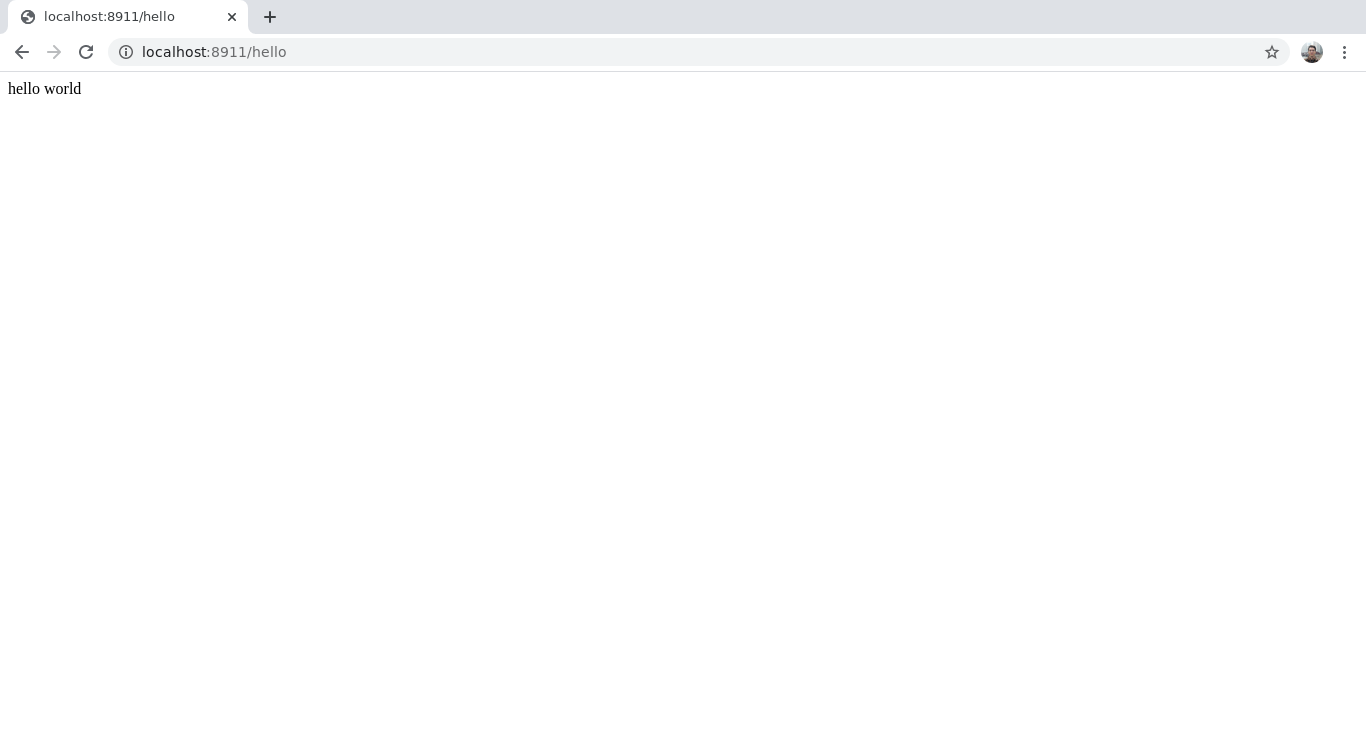
Production
Whichever platform you deploy to, they'll have some specific way of making environment variables available to the serverless environment where your Functions run. For example, if you deploy to Netlify, you set your environment variables in Settings > Build & Deploy > Environment. You'll just have to read your provider's documentation.
Keeping Sensitive Information Safe
Since it usually contains sensitive information, you should never commit your .env file. Note that you'd actually have to go out of your way to do this as, by default, a Redwood app's .gitignore explicitly ignores .env:
.DS_Store
.env
.netlify
dev.db
dist
dist-babel
node_modules
yarn-error.log
Where Does Redwood Load My Environment Variables?
For all the variables in your .env and .env.defaults files to make their way to process.env, there has to be a call to dotenv's config function somewhere. So where is it?
It's in the CLI—every time you run a yarn rw command:
import { config } from 'dotenv-defaults'
config({
path: path.join(getPaths().base, '.env'),
encoding: 'utf8',
defaults: path.join(getPaths().base, '.env.defaults'),
})
Remember, if yarn rw dev is already running, your local app won't reflect any changes you make to your .env file until you stop and re-run yarn rw dev.